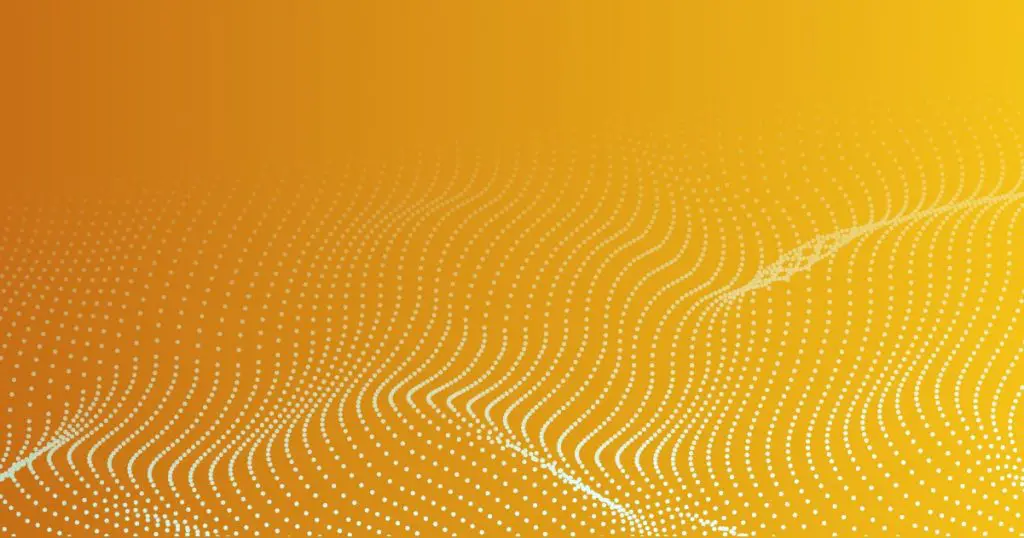Introduction
If you are a developer using Node.js, you have probably encountered the npm (Node Package Manager) at some point. It is a powerful tool that allows you to install and manage various packages and dependencies for your projects. However, like any software, npm can sometimes encounter errors. One common error is the “npm err! enoent,” which indicates that npm is unable to find a specific file. In this article, we will explore the causes behind this error and provide troubleshooting steps to help you resolve it.
Understanding npm and Its Error
Before we dive into fixing the “npm err! enoent” error, let’s briefly understand what npm is and why this error occurs. npm is a package manager for JavaScript and Node.js, widely used by developers to install, share, and manage software modules. It simplifies the process of managing dependencies and ensures that the required files are available for your project.
However, when npm encounters the “npm err! enoent” error, it means that it is unable to locate a specific file that it needs to perform a certain operation. This can be frustrating, but fortunately, there are several steps you can take to troubleshoot and resolve this issue.
Want to fix more errors? Read our article on error: node’ is not recognized as an internal or external command, operable program or batch file.
Causes of npm err! enoent
The “npm err! enoent” error can occur due to various reasons. Here are some common causes:
1. Incorrect File Path: If the file path specified in your npm command or configuration is incorrect, npm won’t be able to find the file it needs.
2. Insufficient Permissions: Sometimes, npm may not have the necessary permissions to access or modify the file. This can happen if you are running the npm command as a user with limited privileges.
3. Corrupted Cache: The npm cache stores previously installed packages and their metadata. If the cache becomes corrupted, it can lead to the “npm err! enoent” error.
4. Missing or Deleted File: It’s possible that the file npm is looking for has been deleted or is missing from the specified location.
5. Terminal or Shell Issue: In some cases, the issue may be related to the terminal or shell you are using. Different terminals can sometimes behave differently with npm.
Now that we have a better understanding of the error and its causes, let’s move on to the troubleshooting steps.
Troubleshooting Steps
Here are several steps you can follow to
fix the “npm err! enoent” error:
1. Check npm Version and Update
Start by checking your npm version to ensure you are using the latest stable release. Open your terminal and run the following command:
shell
npm -vIf you have an outdated version, update npm by running the following command:
shell
npm install -g npm2. Verify File Path and Permissions
Double-check the file path specified in your npm command or configuration. Make sure it is correct and points to the intended file. Additionally, ensure that you have the necessary permissions to access and modify the file.
3. Clear npm Cache
Clearing the npm cache can often resolve various issues, including the “npm err! enoent” error. Run the following command to clear the cache:
shell
npm cache clean --force4. Reinstall the Package
Try reinstalling the package that is causing the error. Use the following command to uninstall and reinstall the package:
shell
npm uninstall package-name
npm install package-name5. Check for File Existence
Manually verify if the file exists in the specified location. Ensure that it hasn’t been accidentally deleted or moved to a different location.
6. Use a Different Terminal
If you are using a specific terminal or shell, try switching to a different one. Some terminals may have compatibility issues with npm, and using an alternative terminal can help resolve the error.
Want to fix more errors? Read our article on error: npm err! code enoent
Conclusion
Encountering the “npm err! enoent” error can be frustrating, but by following the troubleshooting steps mentioned above, you can overcome it. Remember to double-check the file path, update npm to the latest version, clear the npm cache, and verify file existence. If the issue persists, consider using a different terminal or seeking further assistance from the npm community or forums.
FAQs
1: How can I update npm to the latest version?
To update npm to the latest version, use the following command:
shell
npm install -g npmThis command installs the latest stable release of npm globally on your system.
2: Why is npm not able to find the file even if it exists?
There could be several reasons for this. Double-check the file path to ensure it is correct. Additionally, verify that you have the necessary permissions to access and modify the file.
3: What should I do if clearing the npm cache doesn’t solve the issue?
If clearing the npm cache doesn’t resolve the “npm err! enoent” error, try reinstalling the package causing the issue. You can do this by running the following commands:
shell
npm uninstall package-name
npm install package-name4: Can I use a package manager other than npm?
Yes, there are alternative package managers available for JavaScript and Node.js, such as Yarn and pnpm. These package managers offer similar functionality to npm and can be used as alternatives if you encounter persistent issues with npm.
5: How do I know if the file path is correct?
To verify the file path, navigate to the specified location using your operating system’s file explorer or the command line. Ensure that the file exists in the directory you specified in your npm command or configuration.