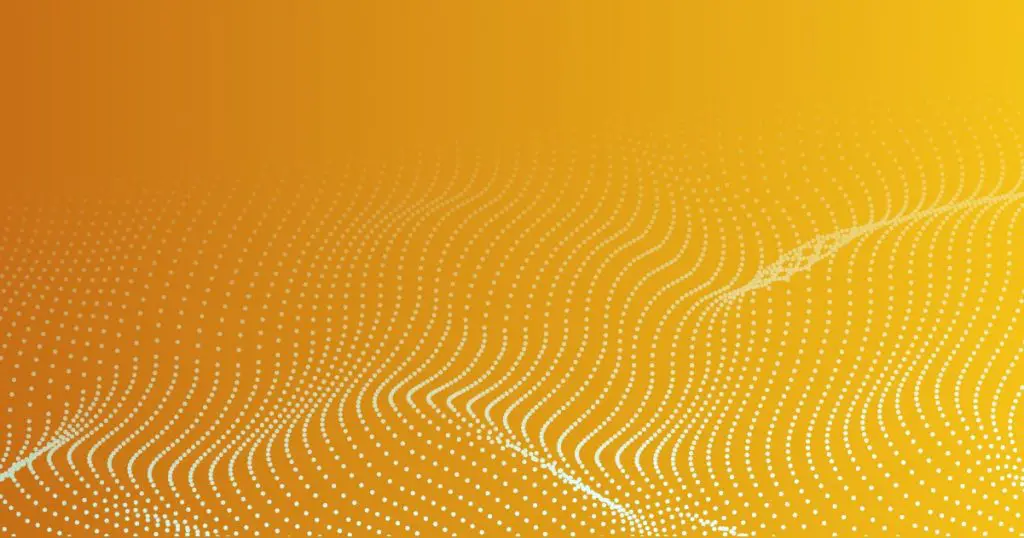This article aims to provide a comprehensive guide on the various methods available for cleanly removing workspaces in Visual Studio Code. Workspaces in Visual Studio Code allow users to organize and manage their projects effectively. However, there may be instances where it becomes necessary to remove a workspace.
Several approaches can be taken to achieve this task. These include:
- Accessing the Command Palette through the View menu or by using the shortcut key F1
- Right-clicking on the workspace and selecting the ‘Remove Folder from Workspace’ option
- Closing the workspace folder through the File menu
Other methods involve:
- Editing the workspace directories in the workspace.json file
- Deleting the workspace file and relevant items from storage.json and logs
- Opening and closing workspaces from the main menu
It is important to note that the effectiveness of these methods may vary depending on the version and platform of Visual Studio Code being used.
Command Palette Options
One option to cleanly remove workspaces in Visual Studio Code is to access the Command Palette through the View menu or by pressing F1. Then, use the ‘Workspaces: Remove Folder from Workspace…’ command to remove a folder from the workspace. This command allows users to select the specific folder they want to remove from the workspace and removes it effectively.
Another way to remove a workspace is by right-clicking on the workspace and selecting ‘Remove Folder from Workspace’.
Additionally, closing the workspace folder by going to File -> Close Folder can also remove the workspace.
These options provide users with convenient and efficient methods to remove workspaces in Visual Studio Code.
Closing Workspace Folders
Closing the folder associated with the workspace in Visual Studio Code effectively disassociates it from the current workspace session. This can be done by selecting the ‘Close Folder’ option from the File menu.
Alternatively, right-clicking on the workspace folder and choosing the ‘Remove Folder from Workspace’ option also achieves the same result.
It is important to note that closing the folder does not delete the workspace file itself, but only removes it from the current session. To completely remove the workspace, the workspace file can be deleted from disk. Deleting the workspace file, along with the relevant items from storage.json and logs, ensures a clean removal of the workspace.
Additionally, closing Visual Studio Code and reopening a new window instance will also remove the workspace.
Alternative Methods
An alternative approach to disassociating a folder from the current workspace session in Visual Studio Code involves selecting the ‘Remove Folder from Workspace’ option after right-clicking on the workspace folder or using the ‘Close Folder’ option from the File menu.
This method allows for a clean removal of the workspace without the need to edit any configuration files or delete any files manually.
By selecting either of these options, the folder will be removed from the workspace, and the workspace will be updated accordingly.
This provides a convenient way to remove unwanted folders from a workspace without affecting the rest of the project or workspace configuration.