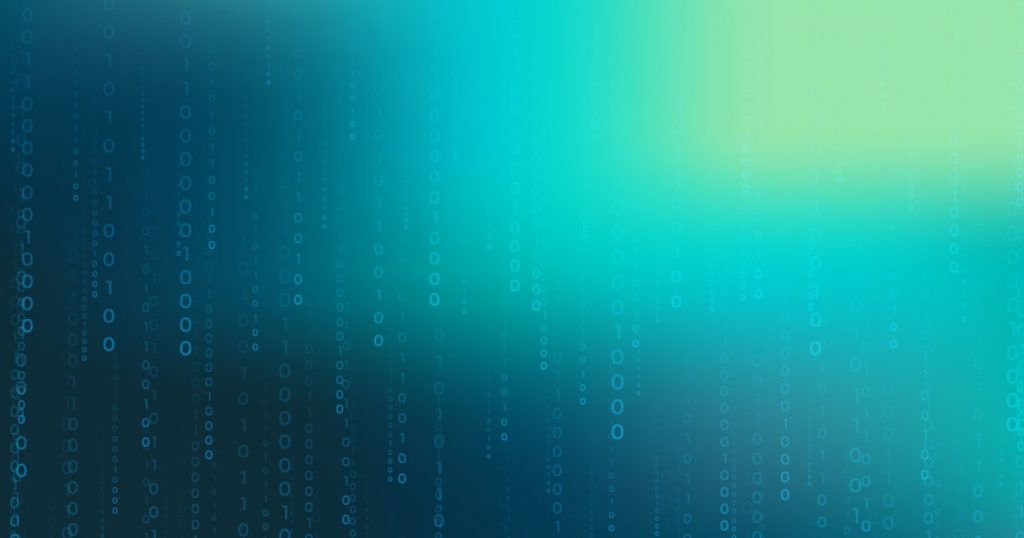Moving lines up or down in a code editor is a common task for developers seeking to improve code organization and readability. Visual Studio Code, a popular code editor for Mac, offers various methods for moving lines within a file. This article aims to provide an overview of the techniques available for moving lines up or down in Visual Studio Code for Mac.
Keyboard shortcuts are one efficient way to accomplish this task, with the ‘alt + up arrow key’ combination used to move a line up and duplicate it, while ‘alt + down arrow key’ is employed to move a line down. Alternatively, the commands for moving lines can be accessed through the Selection menu or the command palette.
It is important to note that Visual Studio Code lacks the automatic application of appropriate indentation when moving lines, unlike other editors such as Atom. Furthermore, users have the flexibility to customize keyboard shortcuts and can even install IntelliJ IDEA Keybindings for added convenience.
This article will explore the various methods and options available for moving lines in Visual Studio Code, while also referencing related topics and resources that can further aid users in this process.
Commands and Shortcuts
In terms of commands and shortcuts, Visual Studio Code for Mac offers a shortcut for moving a line up using the combination of alt + up arrow key, and a shortcut for moving a line down using alt + down arrow key. These shortcuts allow for quick and efficient movement of lines within the code.
When a line is moved, the code is shifted up or down accordingly. However, it is important to note that the line is also duplicated in its new position.
Additional commands for moving lines up and down can be found in the Selection menu and command palette.
It is worth mentioning that the default keyboard shortcut for moving lines in Visual Studio (2019) on Windows is the same as in Visual Studio Code.
Customization Options
Customization options in Visual Studio Code for Mac allow users to modify the key bindings and personalize their coding experience. By customizing the key bindings, users can assign their preferred shortcuts for moving lines up or down. This can be done by accessing the Keyboard Shortcuts menu in the Preferences settings.
Users can search for the ‘move line up’ and ‘move line down’ commands and assign their desired keyboard shortcuts. Additionally, users can install IntelliJ IDEA Keybindings for Visual Studio Code, which provides a set of keybindings similar to the IntelliJ IDEA IDE. This allows users who are familiar with IntelliJ IDEA to use the same shortcuts for moving lines in Visual Studio Code.
Through these customization options, users can optimize their workflow and enhance their productivity while using Visual Studio Code for Mac.
Related Topics and Resources
Related topics and resources provide additional information and support for users seeking to expand their knowledge and understanding of keybindings and customization options in Visual Studio Code for Mac. These resources can help users explore different keyboard shortcuts and customization options available in Visual Studio Code.
One such resource is the Basic Editing Key Bindings in Visual Studio Code, which provides a list of default keyboard shortcuts for various editing actions.
Additionally, users can install the IntelliJ IDEA Keybindings extension to bring the keybindings from IntelliJ IDEA into Visual Studio Code.
Stack Overflow is another valuable resource where users can contribute answers, ask questions, and find related discussions on moving lines in Visual Studio Code and other editors.
By exploring these related topics and resources, users can enhance their proficiency in using Visual Studio Code for Mac.