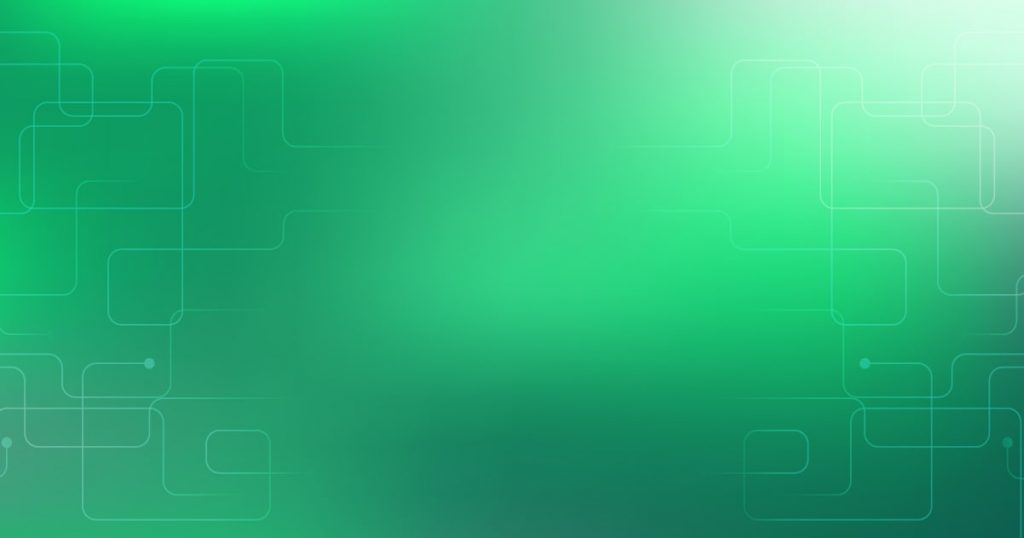This article aims to provide a comprehensive understanding of the differences between the apt clean, remove, and purge commands, along with their respective usage in package management.
The apt clean command is designed to clear the local repository of package files, while apt autoclean specifically targets and removes useless package files.
Conversely, the apt remove command is employed to uninstall packages, albeit leaving behind configuration files, data files, and dependencies.
In contrast, the apt purge command not only removes packages but also eradicates their configuration files, ensuring the complete removal of all package-related components.
Furthermore, this article explores the usage of these commands in Dockerfile for building Docker images.
It delves into the removal of package lists, purging and removing packages, as well as the elimination of automatically installed packages.
Additionally, supplementary suggestions for package management are provided, emphasizing the significance of utilizing the package manager for file removal, employing dpkg to locate packages, and consulting README files for manually removing compiled applications.
Lastly, this article addresses related questions on Docker and apt, covering topics such as the distinctions between docker stop and docker rm, cleaning up Docker, uninstalling applications within Docker, and purging all Docker components with a single command.
By examining these aspects, readers will gain a comprehensive understanding of the apt clean, remove, and purge commands and their diverse applications in package management.
Commands Explanation
The differences between the apt clean, remove, and purge commands lie in the extent to which they remove packages and associated files.
The apt clean command is used to clear the local repository of package files.
On the other hand, the apt remove command removes packages, but leaves behind configuration files and dependencies.
Lastly, the apt purge command is more thorough, as it not only removes packages but also deletes configuration files, ensuring that everything regarding the package is eliminated.
These commands provide varying levels of removal, allowing users to choose the appropriate option based on their needs.
Dockerfile Usage
One common practice in Dockerfile usage is to include commands such as ‘rm -rf /var/lib/apt/lists/*’ for removing package lists and ‘apt-get purge -y –auto-remove’ for removing and purging packages.
The command ‘rm -rf /var/lib/apt/lists/*’ is used to clean up the package lists in the container, which can help reduce the size of the final Docker image. This is important because the package lists are not necessary for the functioning of the container.
On the other hand, ‘apt-get purge -y –auto-remove’ is used to remove and purge packages, including their configuration files and any installed dependencies. This ensures that all traces of the package are completely removed from the container, freeing up disk space and avoiding any potential conflicts or issues.
Additional Suggestions
To enhance package management practices, consider the following additional suggestions:
-
Refrain from deleting files manually without relying on a package manager. This ensures that the package manager maintains control over the installed packages and their dependencies.
-
Use the ‘dpkg -S /path/to/file’ command to find the package associated with a specific file. This helps in maintaining the integrity of the package management system and prevents potential issues with broken dependencies.
-
When dealing with compiled applications, refer to the README file provided with the application for instructions on how to properly remove them.
Following these suggestions promotes a more systematic and controlled approach to package management.