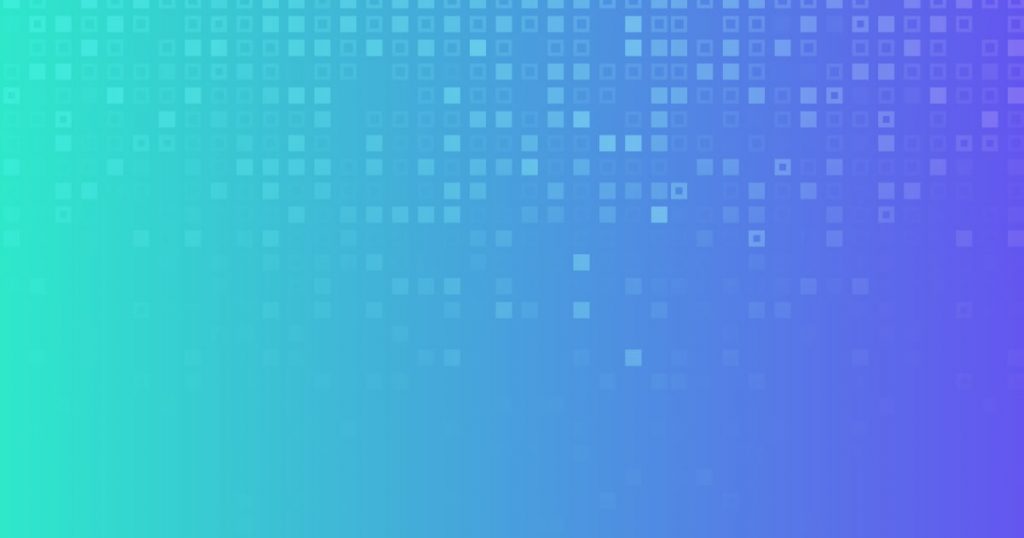This article aims to explore the functionality of finding and replacing newlines in Visual Studio Code, a popular code editor.
In the past, there have been limitations in this area, but recent versions, such as 1.30 and 1.38, have addressed these concerns.
By utilizing shortcuts like CTRL + Enter or Shift + Enter in the search box, users can now easily add newline characters.
Furthermore, the editor offers support for selecting multiple occurrences and adding cursors, simplifying the process of find and replace operations.
The VSCode Vim extension also provides the capability to remove line breaks and replace text with newline characters, although the regex mode must be enabled for this feature.
Additionally, Notepad++ can be used as an alternative tool for replacing new lines with comma delimiters.
Overall, Visual Studio Code provides a range of options and features to facilitate finding and replacing newlines in code.
How to replace new lines
The process of replacing new lines in Visual Studio Code involves utilizing the find and replace feature, as well as the support for regular expressions. Users can replace new lines with other text by accessing the find and replace functionality provided by Visual Studio Code.
Additionally, there is an extension called ‘ReplaceWithNewline’ that assists with newline replacement. To perform the replacement, users may need to enable the regex mode by clicking on the regex icon. This allows them to search for newline characters and replace them with the desired text.
The find and replace feature can also be used to perform various other actions related to new lines. For example, users can remove line breaks, add a newline where there is a space, remove blank lines from code, and remove multiple whitespace/endline from multiple files.
It is worth mentioning that Notepad++ also offers the capability to replace new lines with a comma delimiter.
Benefits of newline replacement
One advantage of performing a newline replacement is that it allows for the modification of text structures, resulting in improved readability and organization.
By replacing new lines with a newline character, the text can be formatted in a way that separates different elements or sections, making it easier for readers to distinguish between them. This can be particularly useful when working with code or any other type of text that requires clear and concise organization.
Additionally, replacing new lines with a newline character can also help in removing unnecessary blank lines, reducing clutter and making the text more compact.
Overall, newline replacement can contribute to a more organized and visually appealing presentation of text.
Tips for efficient newline replacement
Efficient newline replacement can be achieved by utilizing the available features and shortcuts in the code editor, enabling users to quickly format text structures and enhance readability.
Visual Studio Code offers various functionalities that facilitate this process. Users can select multiple occurrences and add cursors to quickly replace newlines. Shortcuts for selecting the next match and skipping a selection further streamline the workflow.
Additionally, the regex mode allows for more advanced find and replace operations, including finding and replacing newlines. The ability to remove line breaks and replace text with newline characters in VSCode Vim further enhances the flexibility of newline replacement.
Notepad++ also provides the option to replace new lines with comma delimiters.
Overall, by leveraging these features and tools, users can efficiently perform newline replacement tasks in Visual Studio Code.