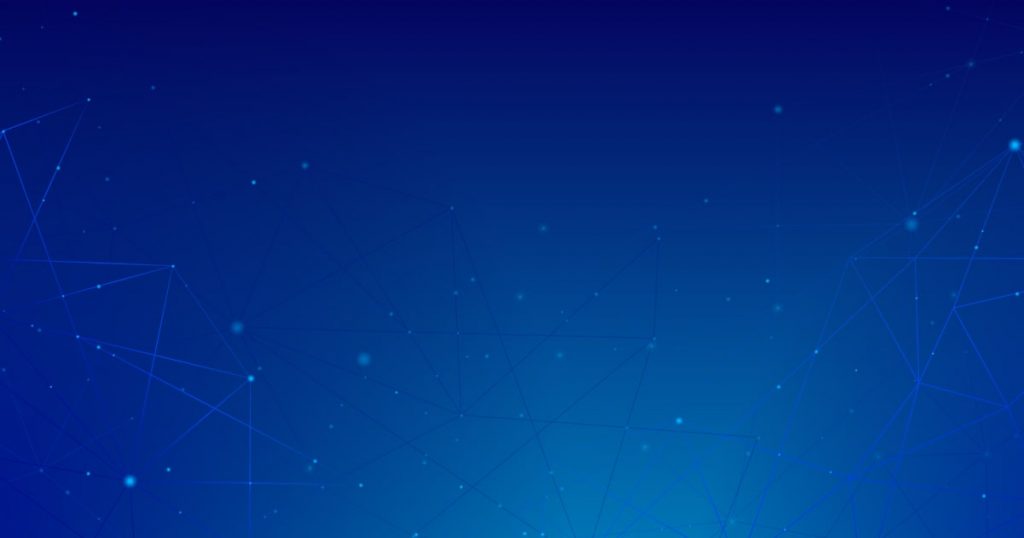Introduction
If you are a developer or running a web application, you may have encountered the error message “error r10 (boot timeout) -> web process failed to bind to $port within 60 seconds of launch.” This error typically occurs when your application fails to bind to the assigned port within the specified time frame. It can be frustrating, but rest assured, there are steps you can take to resolve this issue. In this article, we will guide you through the process of fixing this error and ensuring the smooth launch of your web application.
Understanding the Error
What is error r10 (boot timeout)?
Error r10 (boot timeout) is a common error message that occurs when a web process fails to bind to the designated port within 60 seconds of launch. This error is specific to platforms like Heroku, a popular platform-as-a-service (PaaS) provider.
Causes of the error
There can be several reasons why the web process fails to bind to the port within the allocated time. Some possible causes include:
– Port conflict with another application or process.
– Insufficient resources or system limitations.
– Network issues or connectivity problems.
– Misconfiguration of the web application.
Understanding the underlying causes can help you troubleshoot the issue effectively.
Want to fix more errors? Read our article on error: node’ is not recognized as an internal or external command, operable program or batch file.
Troubleshooting Steps
To fix the error r10 (boot timeout) and ensure the successful launch of your web application, follow these steps:
Step 1: Checking the Port
The first step is to check if the assigned port is available and not being used by any other application or process. You can do this by using command-line tools or checking the configuration files of your application.
Step 2: Adjusting Timeout Settings
If the port is not the issue, you can try adjusting the timeout settings to allow more time for the web process to bind to the port. This can be done by modifying the configuration or environment variables of your application.
Step 3: Verifying Dependencies
Ensure that all the dependencies required by your web application are properly installed and configured. Missing or outdated dependencies can lead to issues during the boot process.
Step 4: Restarting the Web Process
Sometimes, a simple restart of the web process can resolve the error. Try restarting the process and monitor the logs for any error messages or warnings.
Want to fix more errors? Read our article on error: npm err! enoent this is related to npm not being able to find a file.
Optimizing Your Application
To prevent the error r10 (boot timeout) in the future and optimize your application’s performance, consider the following steps:
Performance Optimization
Optimize your application’s code and database queries to improve performance. Identify and eliminate any bottlenecks or inefficiencies that may contribute to slower boot times.
Managing Resources
Ensure that your application has enough resources allocated, including memory and processing power. Insufficient resources can lead to longer boot times and increased chances of encountering the r10 error.
Prevention and Best Practices
To prevent the error r10 (boot timeout) and ensure a smooth application launch, consider the following best practices:
Regular Monitoring
Implement monitoring tools and processes to keep track of your application’s performance and catch any potential issues early on. Regularly review logs and metrics to identify patterns or anomalies.
Code Review and Testing
Perform thorough code reviews and extensive testing before deploying your application. This helps identify any potential issues or conflicts that could lead to boot-timeout errors.
Scalability Considerations
If you anticipate high traffic or future growth, design your application with scalability in mind. Implement scaling strategies, such as load balancing and auto-scaling, to handle increased demand without compromising the launch process.
Conclusion
Encountering the error r10 (boot timeout) can be frustrating, but with the right troubleshooting steps and optimization techniques, you can overcome this issue and ensure the successful launch of your web application. Remember to check the assigned port, adjust timeout settings if necessary, verify dependencies, and consider optimizing your application for better performance. By following best practices and implementing preventative measures, you can minimize the chances of encountering this error in the future.